FAQ
XWEB-EVO
My browser cannot reach XWEB-EVO
- Starting from the network connection cable of your PC, check the cables.
-
After checking the cables you can check if the XWEB-EVO-IP address is
reachable: execute the command PING on the command line to check the
correct forwarding of the packets in the network.
Example:
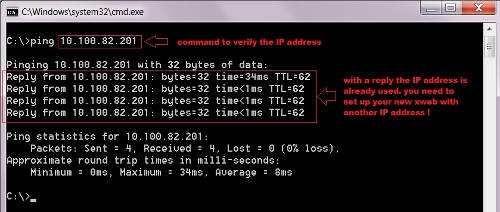
- If you do not receive an answer, your PC will not be able to communicate with XWEB-EVO. Check the cables again or contact your network administrator.
- Attention! If you receive an answer, it is not guaranteed that it comes from XWEB-EVO. It could be another device in the network.
- If you still have browser access problems, it is also a good idea to contact your network administrator.
A device on the network has received a conflict message for the IP address
- This could mean that XWEB-EVO uses an IP address that is also used by another network resource.
- The XWEB-EVO IP address should be replaced by a new free address.
- If in doubt, contact your network administrator.
Displaying incomplete or incorrect pages in the browser
- The temporary browser files, also known as cache files, can prevent the correct use of XWEB-EVO. This happens when, for example, an XWEB-EVO is exchanged remotely using the same Internet address.
- To solve this problem, you must delete these temporary files from your
computer. Deletion may vary depending on your operating system's settings.
Refer to your PC's documentation and/or assistance from an IT professional
or your network administrator.
Below is the procedure for clearing the cache:
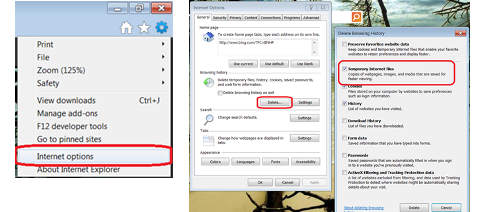
Below is the procedure for deleting the Java 6 cache:
Click on the start button, click on the operating screen and click on the Java symbol. Click on "Settings" and "Delete Files..." (see figure below):
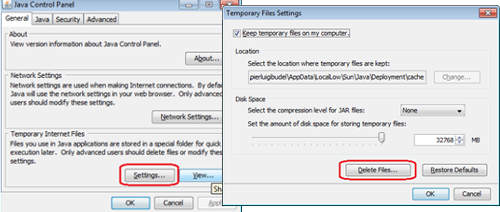
How many controllers can XWEB-EVO manage?
- XWEB300/500 EVO can manage one RS485 serial line that can address a maximum of 247 ECUs. The maximum number of devices that can be used depends on the device purchased, e.g. the XWEB300D models can manage a maximum of 18 addresses, while the XWEB500 can manage a maximum of 100 addresses.
- XWEB3000/5000 can simultaneously manage two separate RS485 serial lines, each capable of managing up to 247 ECUs. Therefore, up to 494 ECUs can be addressed and managed at the 485 serial output in the Modbus RTU network.
Management of alarms
XWEB-EVO is suitable for monitoring the alarm status and reporting status changes based on a configuration to be set by the user. Those who configure XWEB-EVO must perform the following steps to achieve a complete configuration.
- System. The XWEB-EVO system provides that all messages to external media (e.g. to an e-mail server) are configured in the system settings, see Chapter 3.4.3, "SYSTEM CONFIGURATION", of the XWEB-EVO manual.
- Category. All recipients of the alarm messages must be registered in the system and must have configured their addresses for e-mail/fax or the like. See chapter 3.4.5, "CONFIGURATION USER/ADDRESS BOOK", of the XWEB-EVO manual.
- Controllers. The controller network from which XWEB-EVO detects the alarm status of the connected devices must be defined. See chapter 3.4.4, "CONFIGURATION CONTROL DEVICES" of the XWEB-EVO manual.
- Alarms. The rules by which the recorded alarms must be reported must be defined. See chapter 3.4.6, "ALARM CONFIGURATION", of the XWEB-EVO manual. The alarms are arranged in the alarm categories that define how these alarms are handled and to whom and how they must be reported. The latter information is defined in the levels.
Re-sending alarm emails
XWEB-EVO is often configured to report alarms via e-mail. It is possible to send alarm emails again or to other recipients if the alarm conditions are persistent.
-
The first option for re-sending mail is set in the "Configuration level" menu.
"Repeat after" means resending to the same recipient(s) after the time has elapsed.

-
The second variant represents an "escalation" of alarm messages. If the alarm is still present after the time "Change level after" in the menu "Configuration level" has elapsed, a new mail can be sent to other recipient(s) after the time "Change level after" has elapsed. This is/are specified in the "Configuration of category" menu (further levels).
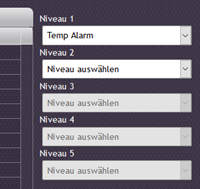
-
The third variant is configured in the System Configuration/E-Mails menu. This is the change of the transmission medium. The standard transmission channel is usually set to "LAN". If it was not possible to send the alarm mail after x attempts (x = number of repetitions), the system can switch to an alternative transmission channel (e.g. via modem, if UMTS modem is available).
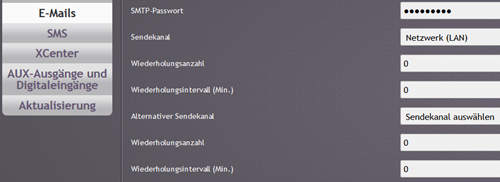
Compatibility with Tablets
The XWEB-EVO application software can be used with the web browser of 10" tablets. The HTML pages are adapted to the screen size.
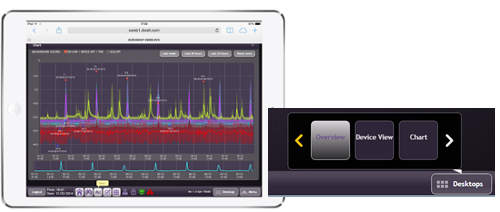
An exception and not compatible are the configuration pages of the system and some others:
- Menu > Tools > Compressor Rack Optimizer (only XWEB500D/500D/5000)
- Menu > Tools > Performance Manager (only XWEB500D/500/5000)
- Menu > Tools > Dew Point Manager (only XWEB5000)
- Menu > Tools > Supervisor System (only XWEB5000)
For the above pages a browser error could be displayed: "Your browser understands the applet tag but isn't running the applet, for some reason. Your browser is completely ignoring the applet tag!", which means that the tablet cannot manage this page.
To use XWEB-EVO with devices like PDAs or smartphones with a small screen and a browser, you can access the special portal with the address http://ip/xwebmobile/index.html, which can be accessed under the IP address of the device.